How to Use Our New Feature, Budgeting by Groups
A handy step-by-step guide to help you further customize your budget.
Published 4.23.2025
Origin takes the confusion out of budgeting and tracking — and we just added a new feature that allows you to further customize your dashboard: budget groups. With budget groups, you can group your specific budget line items under a broader group umbrella. So, for example, you can slot organize your grocery, restaurant, and meal kit budget items under one larger “food” category.
This is a new feature, and we want to make it as easy as possible for you to start using it, so below, we'll walk you through how to budget by groups.
Creating categories
In your spending tab, go to “Spend Settings” in the top right corner.
Click “Manage Categories.”
Click “New Group.”
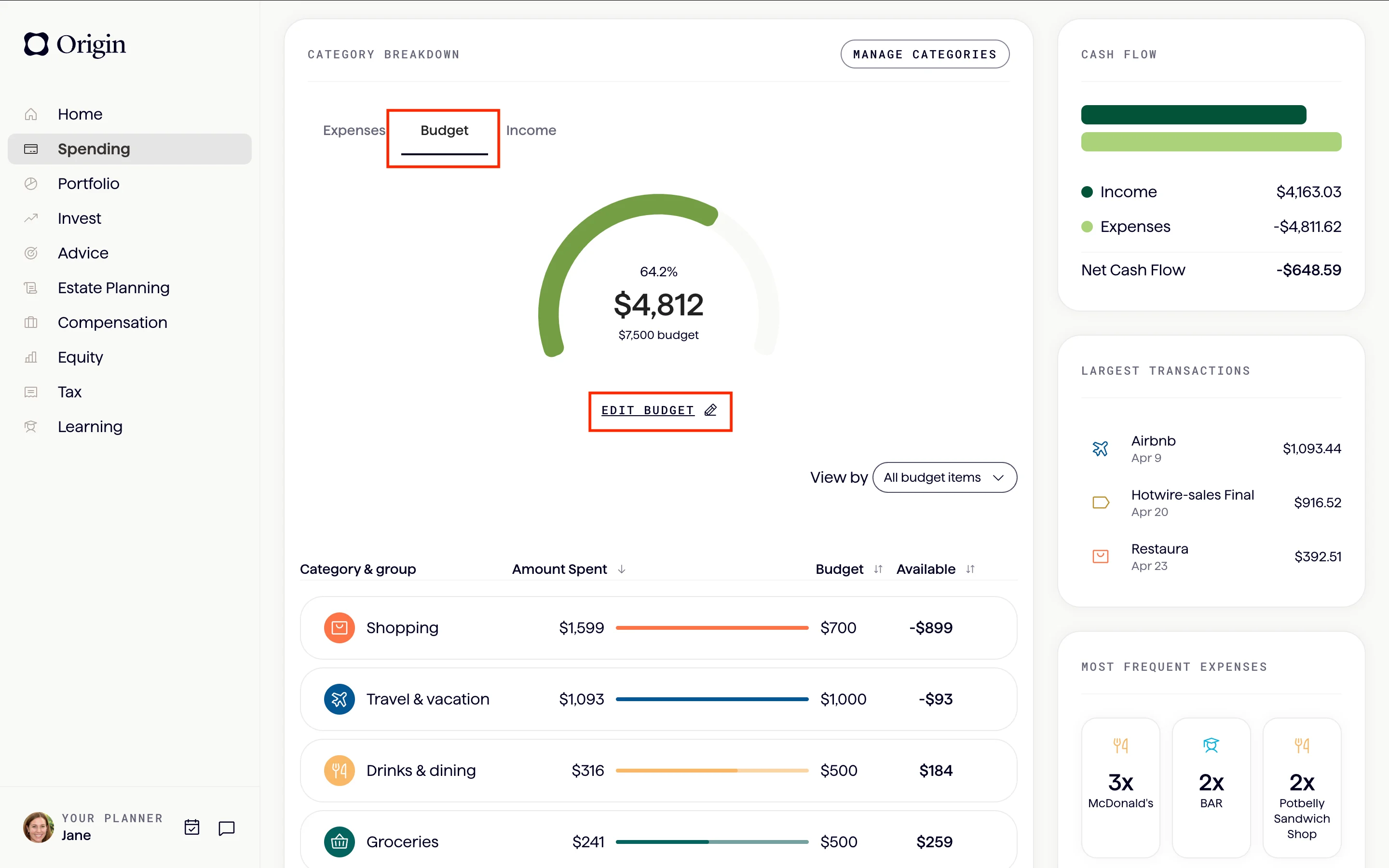
Editing your budget
Now that you’ve made your categories, you can begin editing your budget.
On the spending tab, navigate to “Breakdown & Budget.”
Click the Budget tab.
Click “Edit Budget.”
Scroll down to click “Add Category or Group.”
Click the “+” (plus) button to any group you want to add and follow the prompts.
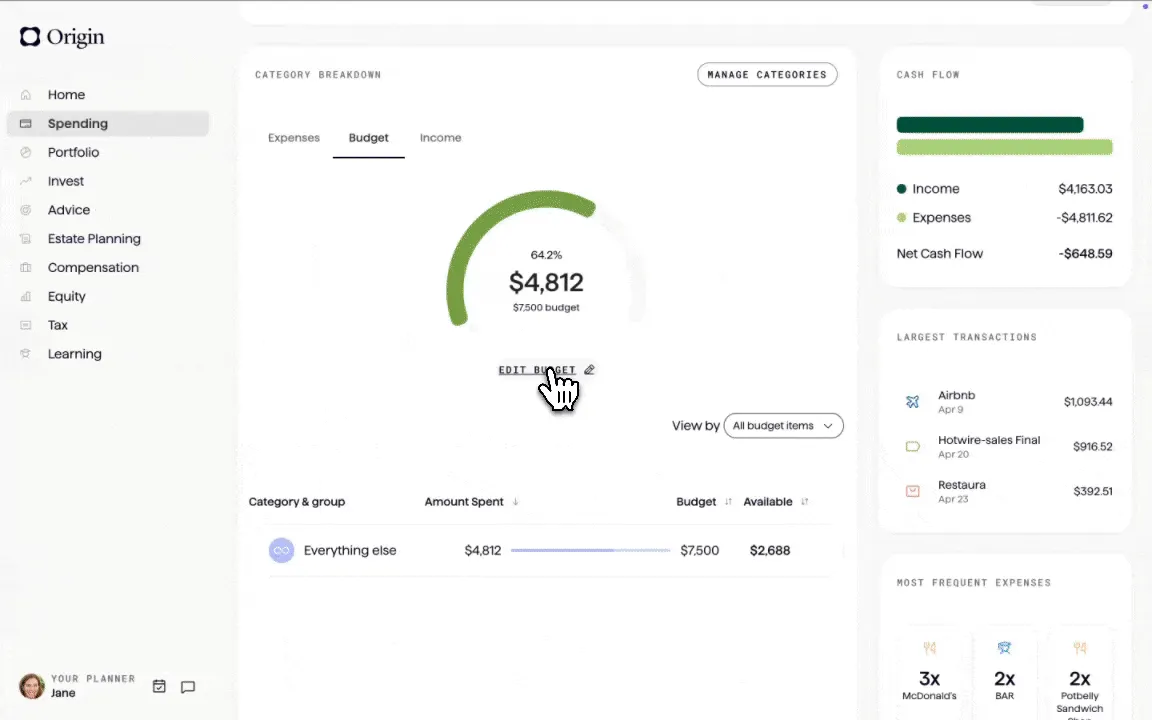
Once you’ve added your groups, you can adjust your existing budget to make sure everything is tailored to your new groups.
The final product
Hit save — and now you can understand your budget on a whole different level.
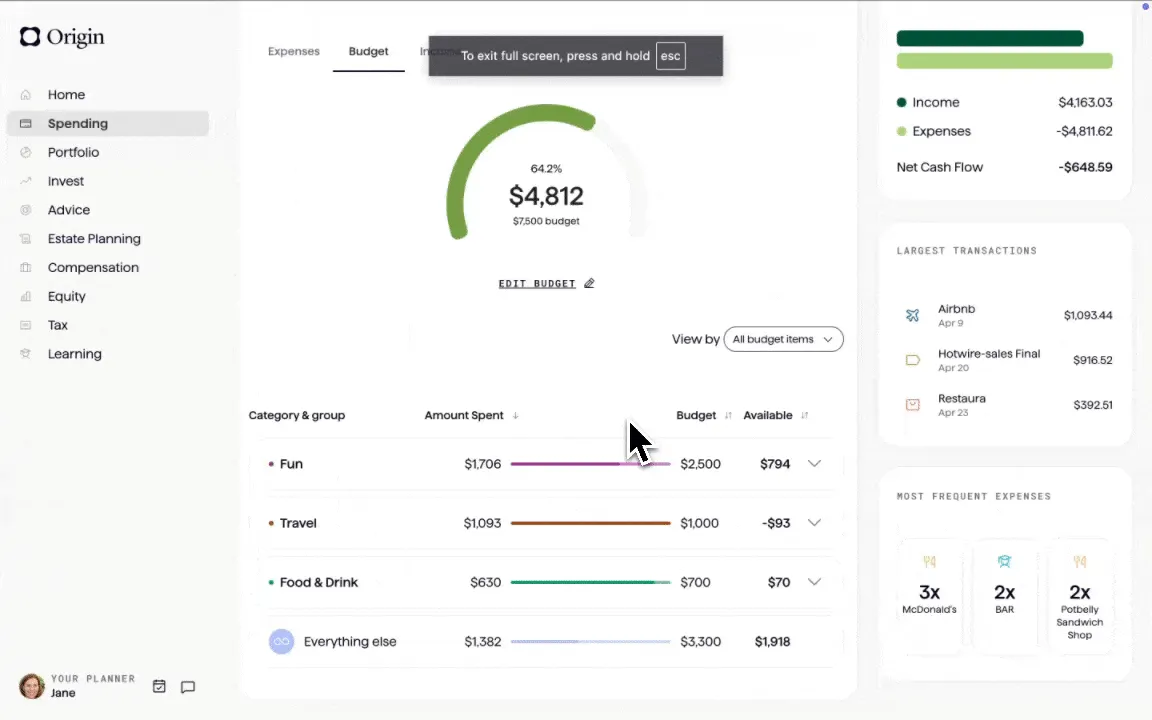
Ready to customize your budget?